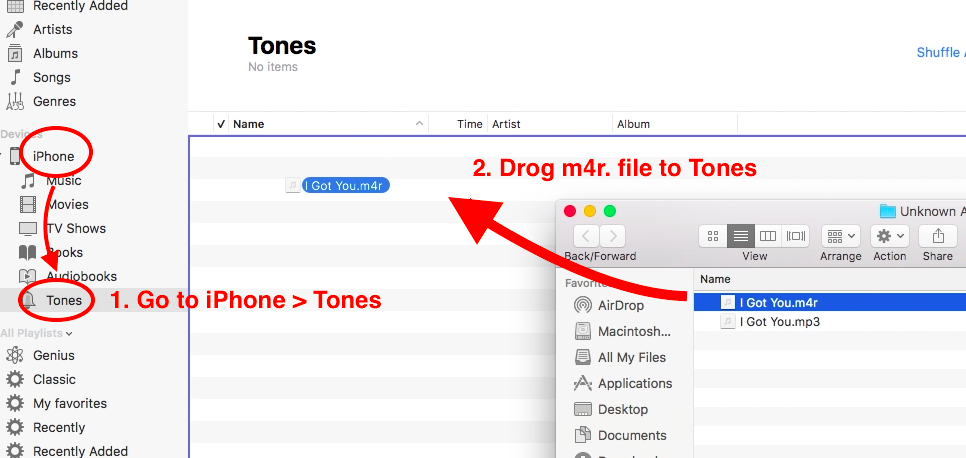Many people have ever thought about getting a piece of recorded voice as ringtone on their smartphone. I am using an iPhone 8 Plus, and the built-in recorder is Voice Memos. And I’ve succeeded to record my own ringtone on my iPhone using the Voice Memo app and iTunes before. You can see the steps I’ve used to make ringtone here.
However, my method requires one computer around, which is not convenient since you may have no computer around now. So here I share one video tutorial to make voice memo to ringtone without using iTunes.
How to Record A Ringtone without Computer (iTunes) – from Youtuber iDeviceHelp
This method requires you to download GarageBand, which is pretty good at making songs using any sources on your iPhone. It’s easy for you to import your recorded voice memo as a song to your Music app.
And after some simple editing, you can easily share it as a new ringtone on your iPhone. To know more about how to make it, you can watch this video tutorial by iDeviceHelper.
How to Make Custom Ringtone from Voice Memo on iPhone with iTunes
Requires the iTunes app on your computer and one USB data cable.
1. Record a voice memo using your iPhone. Just run Voice Memo on your iPhone and record one voice memo.
2. Import voice memo to the computer via email. Or you can transfer the voice memo by sharing through SNS or other related platforms online. Then after, you can download them to your computer.
3. On your computer, convert voice memo to M4R by renaming the extension name of your Voice Memo as “.M4R”, which is pretty easy to do.
4.1. For iTunes 12.6 or previous version, you can add the M4R file to Tones section of your iTunes library. You can make it by a simply Drag and Drop, just drop the M4R file to Tones.
Sync or add your dropped Tone to your iPhone. You should connect your iPhone to the computer, and go to manage your device by clicking the iPhone icon. Under Settings, go to “Tones” and check on Sync Tones. Or just move your mouse to under the Tone and right click to add it to your iPhone.
4. 2. For iTunes 12.7 or above, you can drop the M4R directly to iPhone Tones section on iTunes interface.