Connecting your iPhone to a Windows 10/11 PC opens up a realm of possibilities that enhance your digital lifestyle. With the right app, your iPhone and PC can work together seamlessly, allowing for a smooth exchange of information and functionalities.
Utilizing apps such as Phone Link, in conjunction with the Link to Windows app, bridge the gap between different operating systems, making it easy to sync your smartphone data, manage notifications, and extend certain mobile functionalities onto your PC, enriching your cross-device experience.
However, this isn’t the sole solution. There are several other excellent software options available to help you better connect your iPhone to a non-Mac computer. In this article, I will share some of the best apps I’ve collected in recent years to enable you to make the most of your iPhone’s capabilities and resources on your Windows computer.
8 FREE Apps to Connect Your iPhone to PC
| App | Features | Pros | Cons | System Requires |
| Phone Link + Link to Windows | – File sharing-SMS management
– Receive calls/notifications |
– 100% free-Simplified call and message management
– Supports iPhone file transfers |
– Limited to iOS 14+- Exclusive to Windows 11
– Doesn’t support group messaging – Occasional connection issues |
– iOS 14+ – Windows 11- Bluetooth |
| Intel Unison | – File transfers- View/send texts and calls
– View notifications |
– Free- Send/receive texts
– Make calls, view notifications – Batch file downloads/uploads |
– iOS 15+ only
– Only for Windows 11 – Occasional pairing/connection issues |
– Windows 11 SV2+- Updated WiFi/Bluetooth drivers
– iOS 15.x+ |
| iTunes for PC | – Sync Apple-purchased items- Backup/restore iPhone data | – Free official Apple software- Listen to/watch purchased content
– Manage purchased items |
– Complex to use | – Windows 7+- all popular iOS |
| iCloud for Windows | – Sync photos, videos, mail, etc.- Password and bookmark synchronization | – Syncs info between iPhone and Windows
– No need to download the app on iPhone |
– Limited to 5 GB of free storage | None specified |
| Apple’s Files App | – Share various file types- Utilize multiple cloud storage services | – Multiple cloud drivers for more storage
– No extra app installation on iPhone – Good for file transferring |
– Can’t transfer contacts, notes, messages- Can’t transfer Apple
-purchased items |
Must log in to cloud platforms on Windows |
| 3uTools | – Manage apps, photos, videos, etc.- Backup and restore data
– Update and jailbreak iOS system |
– Free
– Manages media files and information – Provides app and ringtone library |
– Can’t export/print contacts, messages, notes- Requires jailbreaking iPhone to export messages | Windows 7+/XP/Vista,iOS 11+ |
| LetsView | – Screen mirroring- Video recording and streaming | – Free – Supports mirroring to TV
– Compatible with most iPhone models |
– Failed to connect the PC screen to iPhone | iOS 9+ |
| XSplit Connect: Webcam | – Use iPhone camera as a PC webcam- Supports multi-camera setups
– Offers virtual backgrounds |
– Easy linking of iPhone camera to PC- Supports multi-camera setups
– Built-in filters/effects |
– Free version has a watermark- Requires a Windows PC
– Complex setup with Wi-Fi |
iOS 12 (iPhone 7)+ |
1. Phone Link + Link to Windows
Phone Link app offers iPhone users a convenient way to seamlessly integrate their phones with Windows 11 PCs. It enables hassle-free file sharing, allowing you to effortlessly transfer photos, videos, documents, and more. Additionally, it facilitates SMS management, letting you view and reply to text messages directly on your Windows 11 PC. You can also receive iPhone calls, notifications, and alerts.
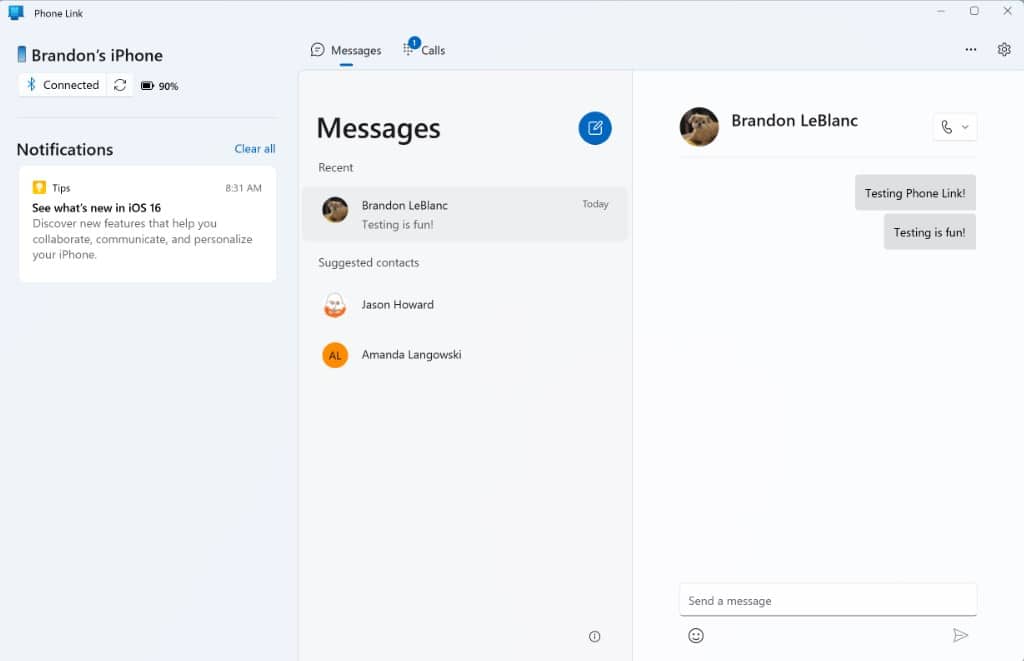
System Requirements: iOS 14 or higher, Windows 11, Bluetooth connectivity. And you are required to download Link to Windows app on your iPhone.
Pros:
- 100% free to use.
- Simplified call and message management.
- Support for iPhone file transfers.
Cons:
- Limited to iOS 14 and higher devices.
- Exclusive to Windows 11.
- Doesn’t support group messaging.
- Occasional connection issues.
2. Intel Unison – Call & Text from Windows
Similar to the Link to Windows app for iPhone, Intel Unison also allows you to connect your iPhone to Windows PC wirelessly, and enables easy file transfers through drag and drop, viewing phone photos, sending and receiving text messages, making and receiving calls, and viewing your iPhone notifications on your PC.
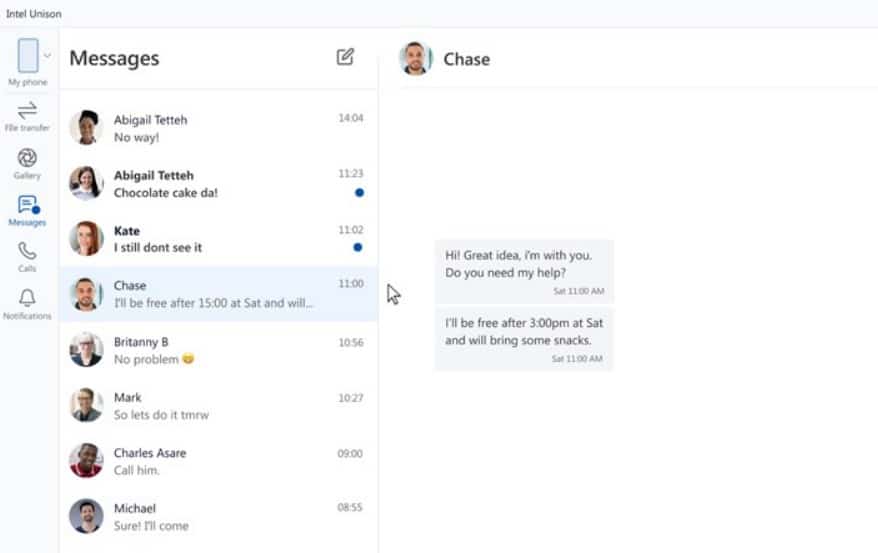
Installing Intel Unison is relatively simple and straightforward. Firstly, you should install the app on both your PC and phone, and then pair your iPhone by scanning a QR code.
Intel Unison System Requirements:
The minimum system requirements for the Intel Unison app include a computer running Microsoft Windows 11 SV2 operating system with up-to-date WiFi and Bluetooth drivers. Recommended system requirements consist of a computer with at least an Intel Gen 12, Core i5 processor, and 8GB or more of RAM. This app supports iPhone or iPad devices with iOS 15.x or higher.
Pros:
- Completely free software.
- Send and receive text messages.
- Make calls, and view notifications.
- Batch file downloads and uploads.
Cons:
- Supports only iOS 15 and higher devices.
- Compatible exclusively with Windows 11 computers.
- Occasional pairing and connection issues.
3. iTunes for PC
iTunes is a nice alternative to ‘Link to Windows’ that enables you to sync all your Apple-purchased items, including Music, Podcasts and audiobooks, movies, and TV Shows, from iPhone to a PC.
Furthermore, it also allows you to create a backup of your iPhone on a Windows computer to save your important information.
Pros:
- It’s free software that Apple officially released.
- Enables you to listen to your purchased music, audiobooks, and podcasts.
- Enables you to watch your purchased TV Shows and Movies.
- Manage your purchased items.
Cons:
- It is a little complex to use.
4. iCloud for Windows
iCloud is also developed by Apple Inc, just like iTunes. With the Windows edition of iCloud, you can easily sync your photos, videos, mail, calendar, files, bookmarks, passwords, and more from your iPhone to your Windows computer.
Pros:
- Keeps information up to date across your iPhone and Windows.
- The iCloud driver allows you to sync document files.
- No need to download the app on your iPhone. It’s safe and secure.
Cons:
- Limited storage: 5 GB of free storage.
5. Apple’s Files App
Apart from iCloud, Apple’s Files app can be another wonderful tool that you can use to link your iPhone to your Windows PC. With this app, you can share photos, PDFs, audio, and various types of documents between your iOS device and your laptop through cloud storage services, including iCloud Drive, Box, Dropbox, OneDrive, Adobe Creative Cloud, Google Drive, and more.
To share files between your iPhone and Windows PC, you will connect your favorite cloud storage service first on your iPhone Files app, and then download, install, and log in to the Windows edition of those cloud drivers on your computer.
If you use multiple cloud storage services, you can connect all of them as locations on the Files app. After that, you can easily choose any of them to sync files between your devices.
Pros
- Multiple cloud drivers offer more free storage.
- Don’t need to install any extra app on your iPhone.
- Best for file transferring.
Cons
- Can’t transfer contacts, notes, and messages.
- Can’t transfer Apple-purchased items, like songs.
- To access files, you have to log in cloud platforms on your Windows.
6. 3uTools – Free iPhone Manager
3uTools is absolutely a skillful alternative to Link to Windows, particularly for iPhone, which you can install on a Windows PC to manage your iPhone apps, photos, videos, songs, contacts, books, ringtones, and files.
Moreover, it also allows you easily backup and restore iPhone data, jailbreak and update the iOS system, clean system junk, and more.
Pros
- It’s completely free.
- Manage media files and information.
- Provides app and ringtone library for your iPhone.
- Plenty of tools and features.
Cons
- Can’t export and print contacts, messages, and notes.
- Requires to jailbreak iPhone to export messages.
7. LetsView – Link iPhone Screen to Windows
LetsView is a free screen mirroring tool that you can use to mirror your iPhone screen to Windows PC or vice versa for video recording, streaming, or mirroring purposes. I personally like to use LetsView to capture my iOS game playing and then use OBS Studio to stream it to Twitch.
Pros
- Also supports mirroring the screen to the TV.
- Compatible with most iPhone models.
Cons
- Failed to connect the PC screen to my iPhone.
8. XSplit Connect: Webcam – Link iPhone Camera to Windows
XSplit Connect: Webcam is a powerful app that allows you to link your iPhone camera to your Windows computer as a webcam. This makes it a great alternative to the Link to Windows app for iPhone users who need to use their phone’s camera for video calls, livestreams, or other video applications on their Windows PC.
Pros
- XSplit Connect: Webcam provides an easy and simple way to link your iPhone camera to your Windows computer, allowing you to use it as a high-quality webcam.
- The app supports multi-camera setups, which means you can use multiple iPhones or other devices as webcams simultaneously.
- It offers a range of built-in filters and effects to enhance your video quality, including brightness, contrast, saturation, and more.
- The app supports virtual backgrounds, allowing you to replace your real-life background with a virtual one for a more professional look.
Cons
- The free version of XSplit Connect: Webcam has a watermark in the video output, which can be distracting for some users.
- The app requires a Windows computer, which means it may not be a suitable alternative for iPhone users who prefer to use their phone as a standalone device.
- Some users may find the setup process for XSplit Connect: Webcam to be more complex than other Link to Windows alternatives, particularly when using Wi-Fi to connect the iPhone and the computer.
XSplit Connect: Webcam Free vs Paid
XSplit Connect: Webcam is available in both free and paid versions. The free version is limited to 720p video resolution and includes a watermark in the video output. The paid version, which offers additional features like chroma key and PTZ camera control, costs $9.95 per month or $149 for a lifetime license. With the paid version, you also get 1080p video resolution and no watermark, making it a great option for users who need high-quality video output without any distractions.
Conclusion
Connecting an iPhone to a Windows PC comes with its set of challenges due to the differences in operating systems and software compatibility. Tasks like transferring files, backing up data, and syncing messages become complex. These disparities create a hurdle in achieving a smooth, integrated user experience across both devices.
To overcome these obstacles, in this review, we’ve introduced 8 apps that aim to bridge the gap between iPhone and Windows PC. Each app offers a slice of convenience but in distinct ways. While some excel in managing and sharing files, others are tailored for communication and media syncing.
We hope the software shared in this article proves useful to you. Your feedback is invaluable, and we look forward to your comments, suggestions, or additional software recommendations. Every insight contributes to enriching the pool of resources for enhancing the connectivity between iPhones and Windows PCs.

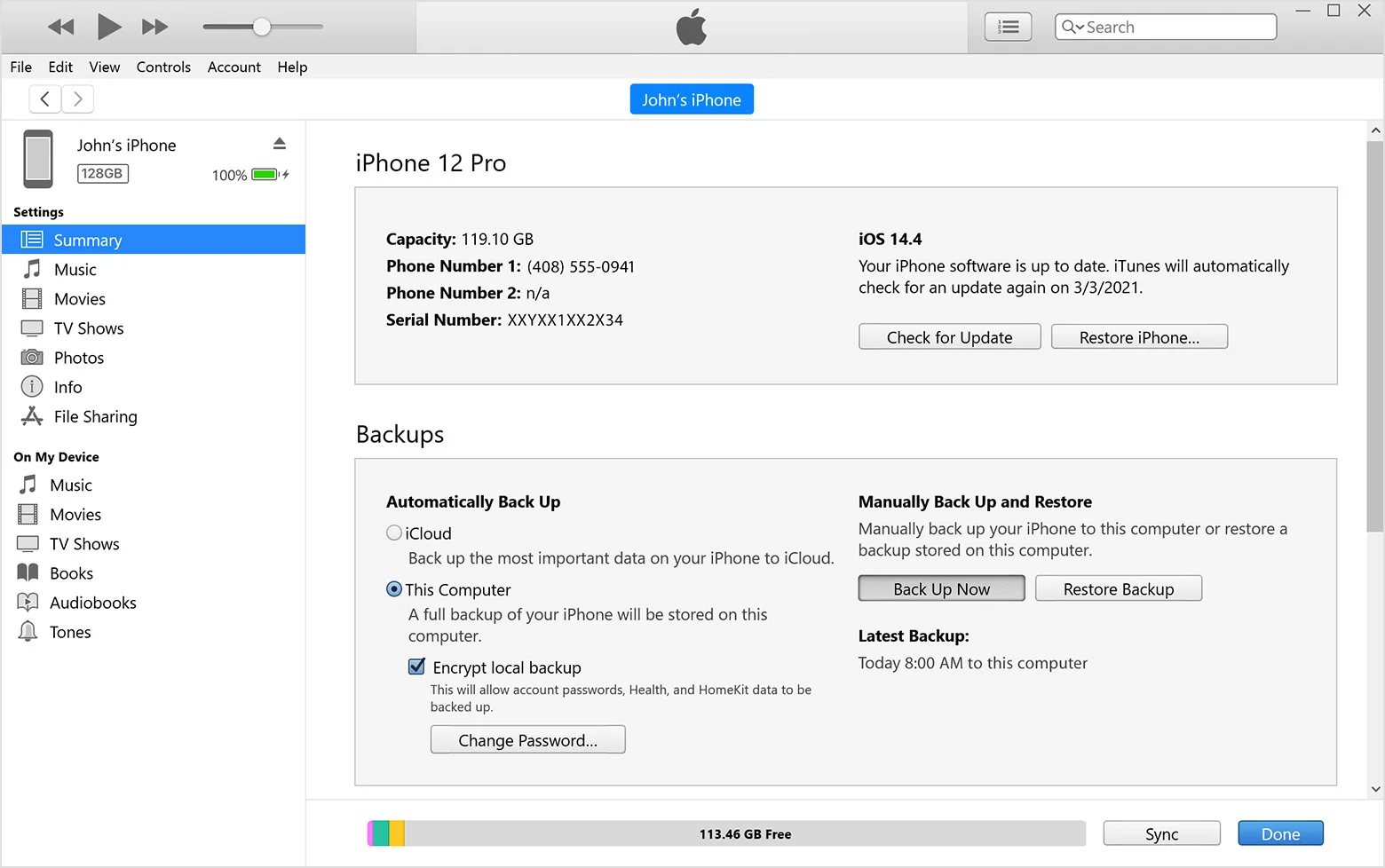
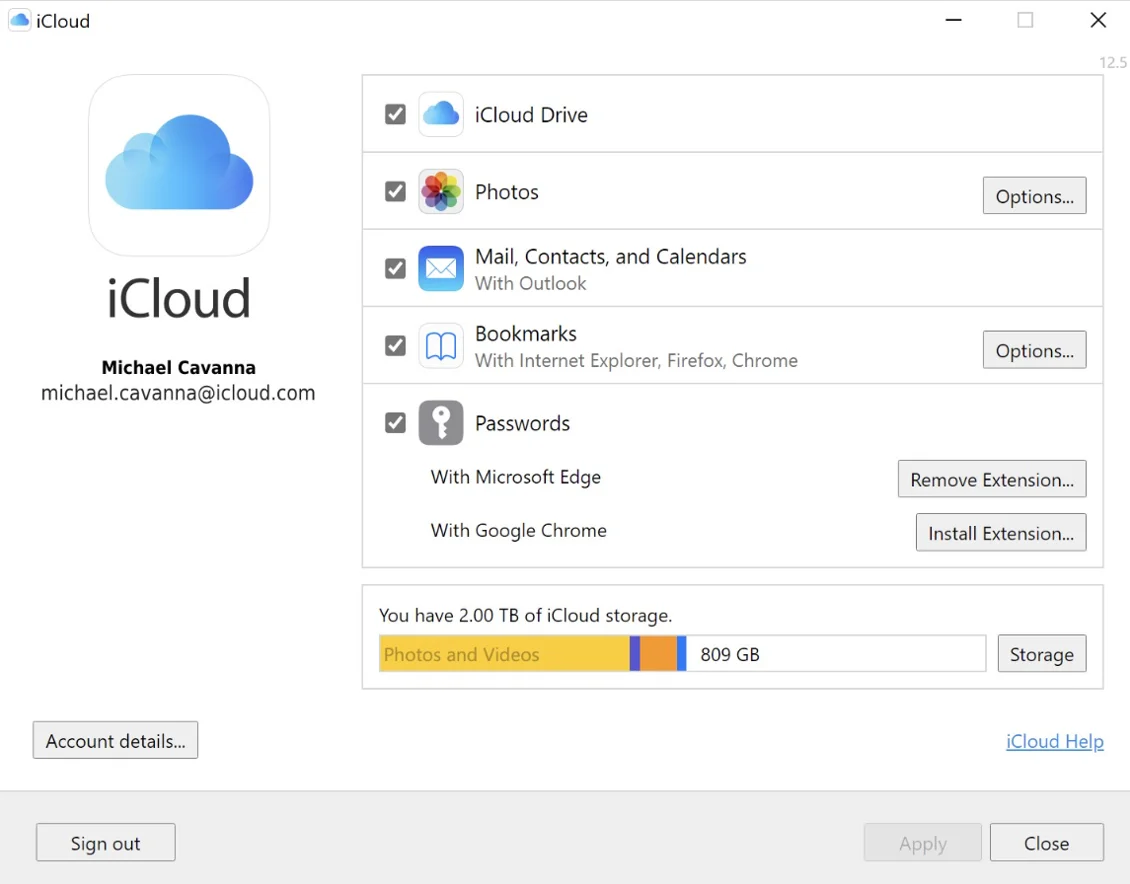
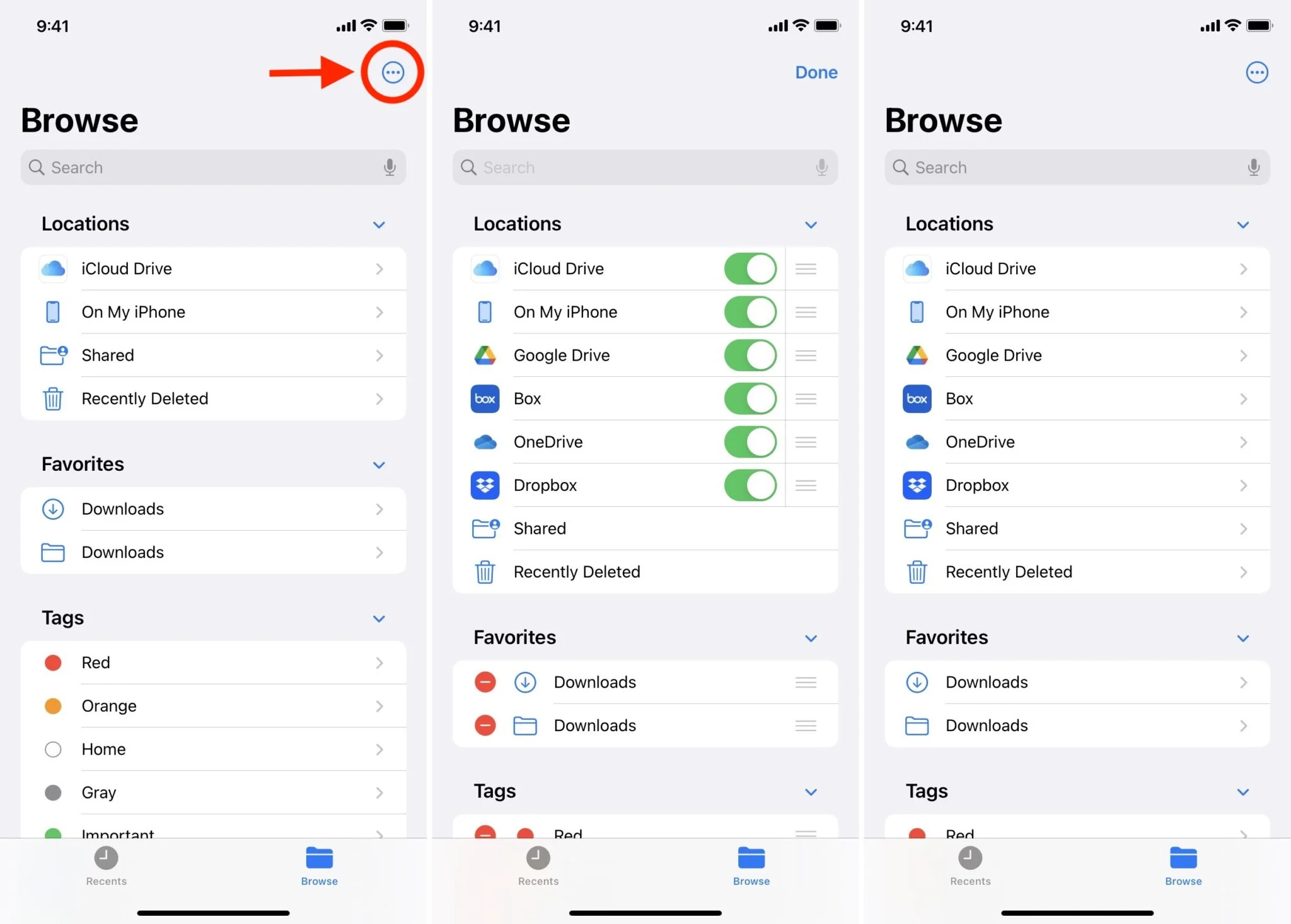
Leave a Reply
You must be logged in to post a comment.