To print an entire message conversation, you don’t have to take screenshots one by one, put the screenshots together into one image, and then export them for printing, which would be extremelty time-consuming.
This post shares a collection of top apps that you can use to print entire text conversations from your smartphone quickly, with date and time, whether it is an Android phone or an iPhone.
Top 10 Apps to Print Text Messages
Here’s a brief overview of various software, rated on compatibility, usability, and popularity. Most of them can print SMS/MMS messages on your phone; some of them, like iMazing, also print iMessages and WhatsApp chats. You can click on names for more details and discount information.
| Item | Name | Rating | Print for | Works on | Lowest Price |
|---|---|---|---|---|---|
| 1 | Legal Text Collector | ★★★★★ | Android | Android | $1 |
| 2 | SMS Backup+ | ★★★★☆ | Android | Android | Free |
| 3 | iMazing | ★★★★☆ | iPhone | Win/Mac | $29.99+ |
| 4 | Decipher TextMessages | ★★★★☆ | iPhone | Win/Mac | $29.99+ |
| 5 | Droid Transfer | ★★★★☆ | Android | Win | $30 |
| 6 | iMobie Droidkit | ★★★☆☆ | Android | Win/Mac | $29.99+ |
| 7 | MobiKin | ★★★☆☆ | Android | Win/Mac | $29.95+ |
| 8 | AnyTrans | ★★★☆☆ | iPhone | Win/Mac | $39.99+ |
| 9 | TouchCopy | ★★★☆☆ | iPhone/Android | Win/Mac | $30+ |
| 10 | iCareFone | ★★★☆☆ | iPhone | Win/Mac | $35.95+ |
How to Print An Entire Text Conversation Step by Step?
We’ll now guide you on how to use these apps to print full text message conversations from both iPhone and Android phones.
1. For iPhone users
For iPhone users, due to Apple’s iOS system permissions, third-party apps on the phone can’t easily access, export, and directly print text messages. A reliable method is to use desktop software to backup the messages to your computer, then print from there.
Let’s use iMazing as an example to demonstrate the steps:
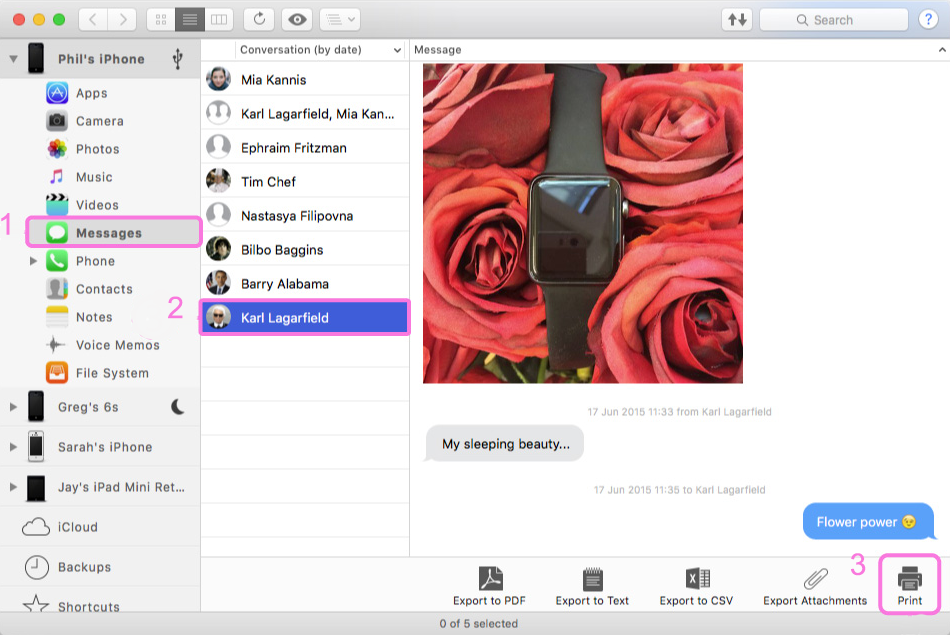
Take as an example. What you have to do is,
- Download and install iMazing on your computer.
- Run iMazing and connect your iPhone to the computer using a USB cable. (Make sure to unlock your device and allow your iPhone trust your computer)
- After iMazing detects your device, choose your device and then click Messages.
- Preview all conversations.
- Select any conversation and print it.
2. For Android users
For Android phones, there are both third-party apps and desktop software available for printing text messages. The principle and steps of desktop software are similar to those for iPhone. So here, we mainly show how to use a mobile app to print text messages on an Android phone.
Let’s use the Legal Text Collector App as an example. Since the official website has created an easy-to-understand tutorial video, you can watch it to get an idea.
Final Thoughts
If you need your text messages for court, it’s key that they show when they were sent or received and who sent them. A simple screenshot and print might work for a few messages. But for an entire text conversation, which helps show what happened in order, apps or computer programs are really helpful. They make sure we can use all our important texts when we need them.
Best App to Print iPhone Messages (SMS, iMessages and WhatsApp)

Leave a Reply
You must be logged in to post a comment.