“I found after my updating to iOS 12.2, text messages were deleted from my iPhone 8. I can’t restore from my iPhone backup since there is no backup ever stored on my computer and either the iCloud, so how can I get back my message conversations?”
It’s possible that you may lose messages data after some intentional or unintentional actions. And it could be a huge disaster if some important chats were lost. So here we provide you with some proven ways to recover the lost data from an iPhone.
How to Restore Text Messages from iPhone Backup
Apple company gives people two ways to back up data on an iPhone, using the iTunes app and the iCloud service. Therefore if you recently made backups using either of these two, it’s possible that you will get back your deleted texts.
So how to get messages from iPhone backup?
It’s simple to get data from iPhone backup by following Apple backup & restore guide. But you may get nothing from the backup and even lose something that you didn’t save to the backup. Why?
Because you don’t know what data are stored in the encrypted iPhone backup and the backup data is completely invisible unless you use some backup viewer. Or what you can get is just some compressed file that you can’t decompress.
For iCloud, you even cannot download the backup files to your computer.
To accurately recover messages from iPhone backup, you are suggested to firstly to backup your iPhone using the service you didn’t use before. For example, if you are going to restore from iTunes, you can firstly backup your iPhone to iCloud firstly, which will ensure your current data safe.
How to Recover Deleted Text Messages from iPhone without Backup?
Step 1
Download free trial of this iOS data recovery, this tool helps you recover deleted messages, message attachments, and chats in WhatsApp, Messengers, Viber and Kik.
Step 2
After installing this tool, connect your iPhone to the computer, click “Data Recovery” and select Recover from iOS Device and click Start Scan to scan deleted messages.
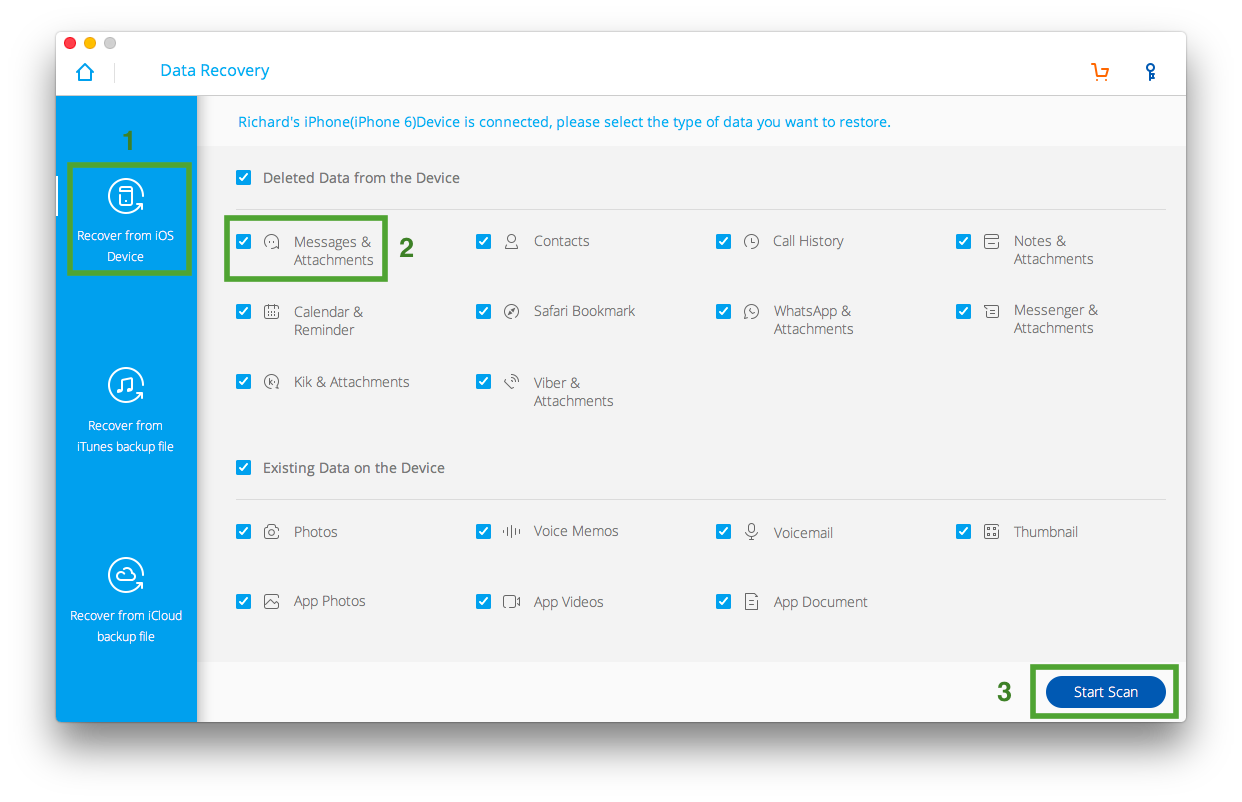
Step 3
Wait for some minutes, and the time depends on how much data on your device. After the scan, you can click the Messages category to preview all messages. The “Filter” feature helps you preview only the deleted message conversations.
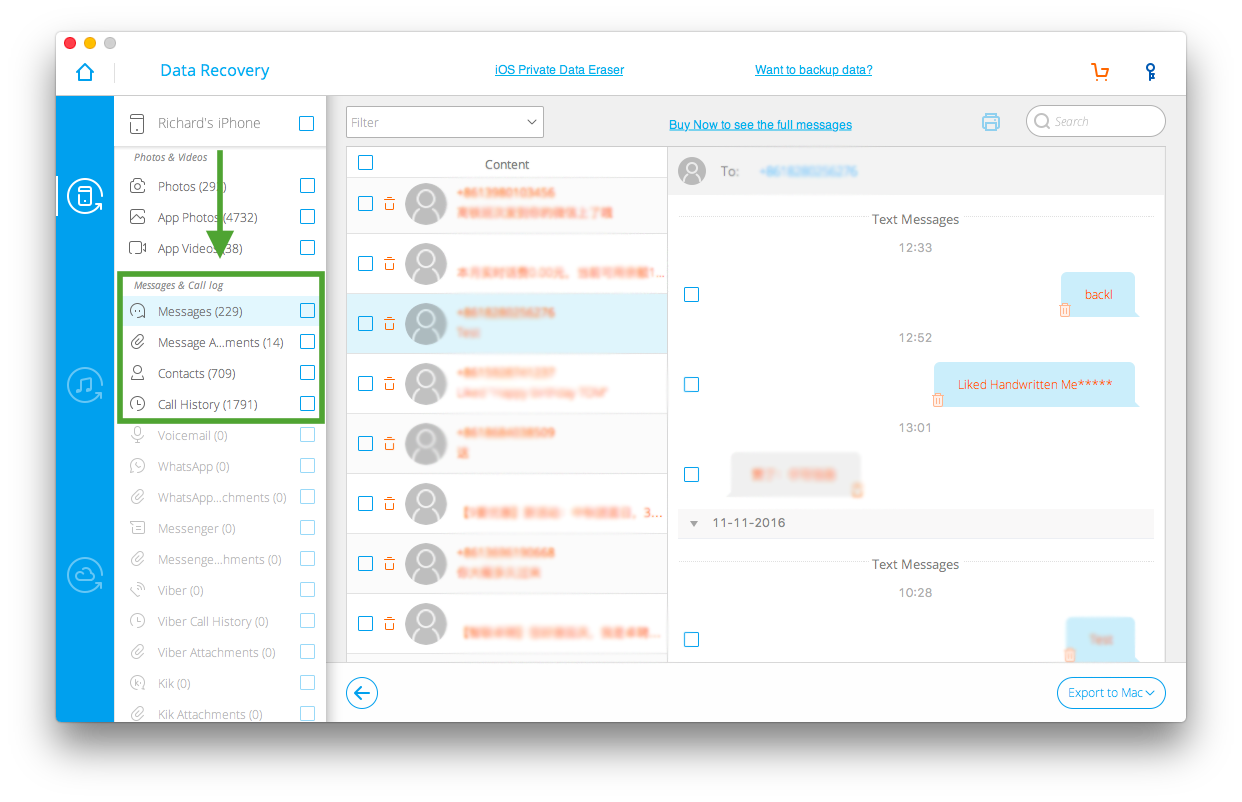
Step 4
You can select any deleted messages and recover them to your device. And it allows you to save deleted messages to your computer also.
iOS data recovery offers a free trial, but it charges if you wanna recover data from your iOS 11 devices. You can get its coupons below. We give both Mac and Windows version, you can remove the version you don’t want before purchase.

Leave a Reply
You must be logged in to post a comment.