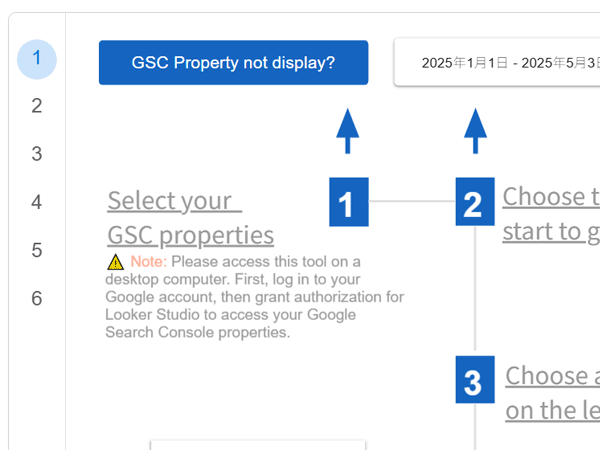Normally, when you open our GSC SEO Report Generator, you should see a drop-down menu at the top. This menu lets you choose your Google Search Console Property, and then the report will load your SEO data automatically.
But if you don’t see this dropdown, don’t worry — here are a few things to check:
✅ Step 1: Use a Desktop Browser (Best with Google Chrome)
Make sure you’re using a desktop or laptop to open the report. Mobile devices may not show all features correctly. We suggest using Google Chrome for the best experience.
🔒 Do not use incognito or private browsing mode. It may block some Google services from loading.
✅ Step 2: Log In to Your Google Account
Before opening the report, open a new tab to log in to the Google account that has access to your Search Console data.
✅ Step 3: Re-open the Report in a New Tab
After logging in, re-open the GSC SEO Report Generator in a new browser tab. This helps Looker Studio load your data properly.
If you still can’t see the dropdown after trying these steps, feel free to contact us — we’re happy to help.